Draytek 2927 Series on IPTechView
1. Connect Router WAN to network; Connect PC to LAN and open 192.168.1.1 login with admin / admin
2. Update firmware to using this Firmware
3. VPN and Remote Access >> LAN to LAN>> 16
Use one of the two files below:
OpenVPN File to load By default: IPT_tunnel_us_east_1_TCP.ovpn
OpenVPN File to load only IF customer is in WEST Region: IPT_tunnel_us_west_1_TCP.ovpn
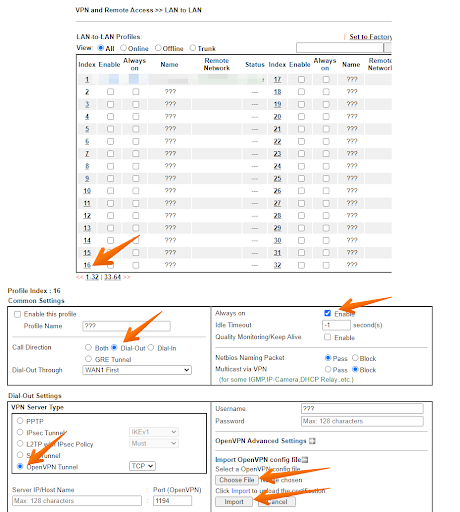
After Saving Validate VPN profile Always on setting is enabled
4. Go to System Maintenance >> Webhook
Server URL: http://draytek-router-api.iptechview.com/index.php
Period: 3
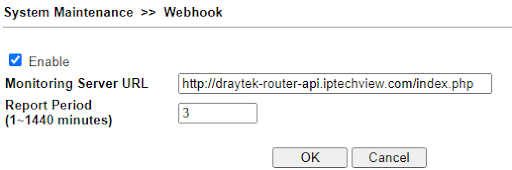
4.1 Objects Setting >> IP Object Click on Profile 32

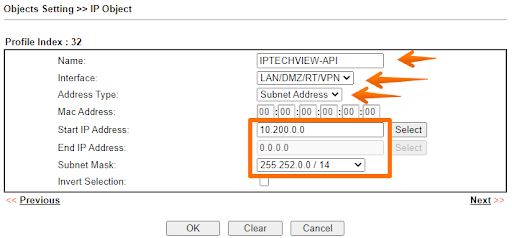
4.2 System Maintenance >> Management
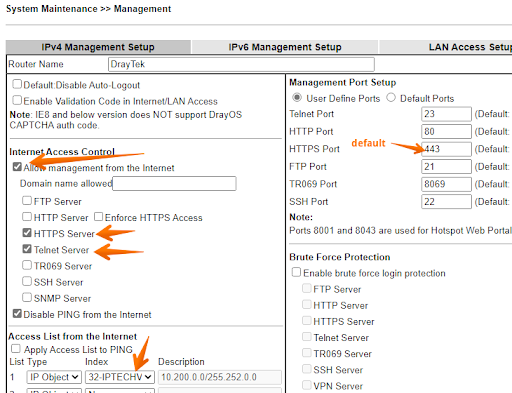
Save & reboot
5. Verify OpenVPN connected under VPN and Remote Access >> Connection Management
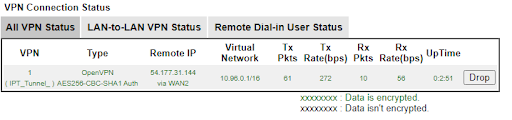
Log into IPTechView or MXMSP and add Device:

Or
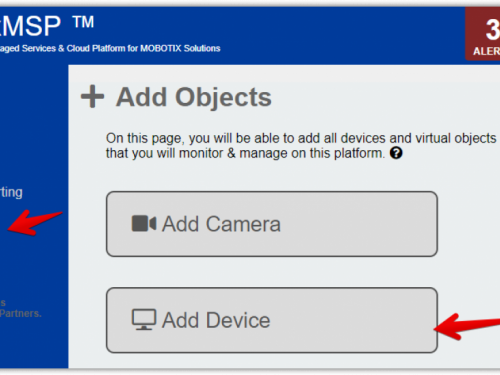
You will have to enter the device's UUID which is the MAC address.



